Frequently Asked Questions
See below for Frequently Asked Questions the Millennium Challenge Corporation (MCC) receives from users as they navigate the MCC Evidence Platform hosted by MCC’s data steward, the University of Michigan's Inter-university Consortium for Political and Social Research (ICPSR).
- How does MCC define ‘evidence’ for the Evidence Platform?
MCC defines evidence as the data and documentation generated by an MCC-funded Study. Evidence informs decision-making related to defining and measuring results, among other uses. - How does MCC define a ‘Study’ for the Evidence Platform?
MCC defines a Study as an MCC-funded data activity that generates evidence for results definition and/or results measurement of MCC-funded programs. There are several study types. Studies that inform results definition are classified as Due Diligence and Willingness to Pay. Studies that inform results measurement are classified as Independent Evaluations and Monitoring. Additional types include Country-led Research and Other. - How does MCC define a ‘Knowledge Product’ for the Evidence Platform?
MCC defines a ‘Knowledge Product’ as an individual dataset or document produced by a Study. MCC-funded Studies produce many knowledge products including: Design Reports, Questionnaires, Analysis Reports (Baseline, Interim, Final), Evaluation Briefs, MCC Learning, Data Sets, and Other. - Is the MCC Evidence Platform a federal website?
The MCC Evidence Platform follows the regulations for US federal website security and design and has received an Authority to Operate by MCC. However, the MCC Evidence Platform is built and hosted by MCC’s data steward contractor – University of Michigan’s Inter-university Consortium for Political and Social Research (ICPSR). More information about ICPSR. - Where can I find more information about MCC’s evidence-sharing principles and practices?
The data shared on the MCC Evidence Platform is governed by MCC's Transparent, Reproducible, and Ethical Data and Documentation (TREDD) Guidance and the MCC Disclosure Review Board. The independent evaluation documentation shared on the MCC Evidence Platform is governed by the Evaluation Management Guidance. - Where do I find definitions for terms like ‘impact evaluation’, ‘performance evaluation’, ‘analysis report’ and other specific terms? For definitions related to the data and documentation produced by the MCC independent evaluation portfolio, please reference the Evaluation Management Guidance and M&E Policy.
- How can I find evidence on the Evidence Platform?
Starting on the MCC Evidence Platform home page, you can search both Studies and Knowledge Products several ways:- Explore the Evidence: This option allows you to select which unit you want to search – Studies, Analysis Reports, MCC Learning, Data Sets, and Other Reports. Once you select an option, you will be brought to a list of all Active and Completed Studies or Knowledge Products for that option. You can then filter by various descriptors, such as Program Name, Country, Sector, Intervention Type, Study Type, and, for Independent Evaluations, by Evaluation Type and Evaluation Methodology.
- Search Box: You can search by keyword. This will bring you to a search results page including Studies, as well as categories of Knowledge Products. You can then filter by various descriptors, such as Program Name, Country, Sector, Intervention Type, Study Type, and, for Independent Evaluations, by Evaluation Type and Evaluation Methodology.
- Filters: You can search by specific filters – such as Program Name, Evaluation Type. As with the Search Box, this will bring you to a search results page including Studies, as well as categories of Knowledge Products. You can then filter by additional descriptors, such as Country, Sector, Intervention Type, Study Type, and, for Independent Evaluations, Evaluation Methodology.
- Regions: Clicking on a specific Region will bring you to a search results page for Studies and for categories of Knowledge Products produced by Studies in that Region. You can then filter by various descriptors, such as Program Name, Country, Sector, Intervention Type, Study Type, and, for Independent Evaluations, by Evaluation Type and Evaluation Methodology.
- Sectors: Clicking on a specific Sector will bring you to a search results page for Studies and for categories of Knowledge Products produced by Studies in that Sector. You can then filter by various descriptors, such as Program Name, Country, Intervention Type, Study Type, and, for Independent Evaluations, by Evaluation Type and Evaluation Methodology.
- How do I access documentation? Documents are available for direct download from the MCC Evidence Platform. No account creation is required.
- How do I access data? There are two categories of data shared through the MCC Evidence Platform: public data which is available for direct download from the MCC Evidence Platform and restricted data which is available through an ICPSR-managed Virtual Data Enclave.
- Accessing Public Data: To access public data, a user must create a free Researcher Passport Account with MCC’s data steward, ICPSR. Once the Researcher Passport account is established, the user can Log-In to the MCC Evidence Platform and directly download the Public Data after reviewing and agreeing to ICPSR’s Public Use Data Terms and Conditions.
- Accessing Restricted Data: To access restricted data, a designated Investigator (or a Research Team member on behalf of the Investigator) must create a free Researcher Passport Account with MCC’s data steward, ICPSR. Once the Investigator or Research Team member creates a Researcher Passport account, the Investigator or Research Team member must complete the Restricted Data Application process. If approved by ICPSR, the Investigator and Research Team must then complete the Restricted Data Access process.
- Why has MCC established these two data access options? MCC is committed to providing public access to high-value data collected as part of the development, implementation, and evaluation of MCC-funded programs. MCC is equally committed to protecting the confidentiality of individuals and organizations from which the data are collected. To achieve these twin aims, MCC publishes de-identified public-use data sets through the MCC Evidence Platform. In addition, MCC publishes de-identified restricted data sets in cases where the data contain highly sensitive information and/or indirect identifiers. Access to restricted data will only be granted to qualified users who meet eligibility criteria set in the Restricted Data Use Agreement and agree to terms of access established by MCC and ICPSR, including agreeing to follow strict requirements for maintaining data confidentiality. For both public- and restricted-use data, MCC works to ensure the data sharing process aligns with promises made during informed consent with data providers.
- What is a Researcher Passport Account? Researcher Passport is a user registration and authentication system for ICPSR data stewardship. It allows you to download data, upload data, or view your account stats.
- How do I create a Researcher Passport Account? Instructions specific to creating a Researcher Passport account using your institution credentials, email, LinkedIn, and OrcID are shown below.
Using Your Institution Credentials / InCommon
- To start, navigate to the ICPSR website and click on the blue "Log In" button located in the upper right of the page.

- Click on the blue "Access through your institution" button. (A new window will open)
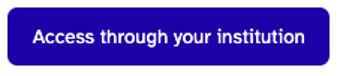
- Enter the name of the organization you are affiliated with or use the drop-down arrow to scroll to your institution and click the blue "Select" button. This will lead to your institution's login page.

- Once you've logged in, you'll receive a message to verify your email address and link your account with your institutional log in.
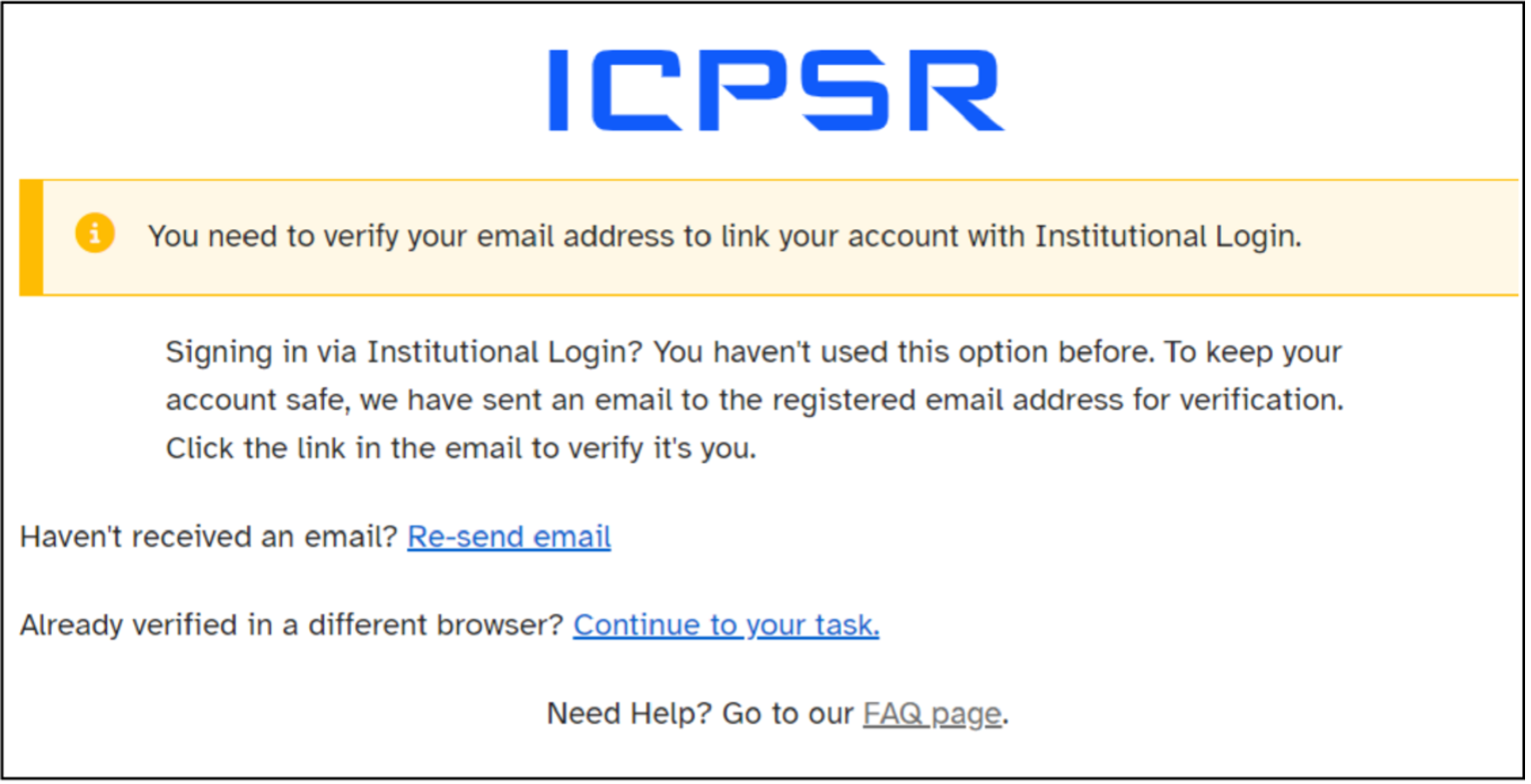
- Verify your account and complete account creation:
- Open the email received from notifications@notifications.icpsr.umich.edu and click the blue "Confirm sign in and continue button." (The link expires within 15 minutes.)
- Once your email is verified, you will be returned to the ICPSR website. Click on the "My Account" blue button in the top right and select "View/Edit Profile." You have entered ICPSR’s Researcher Passport. (A new window will open.)
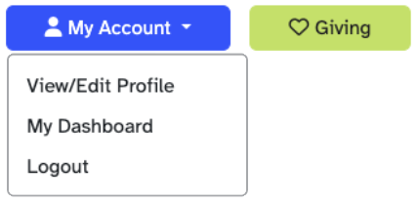
- Complete the Basic Information fields. (All fields with (*) are required fields.) Click the "Save Changes" button at the bottom. A popup window will appear: Your changes have been saved. Click the Close button.
Using Your Email
If you previously had a MyData account, follow the instructions for "Did you previously have a MyData account?", otherwise follow the instructions below.
- To start, navigate to the ICPSR website and click on the blue "Log In" button located in the upper right of the page.

- Click on the "Sign in with email" button located lower on the page. (A new window will open).

- If this is your first time creating an ICPSR account, click on the "Set up new account" link at the bottom of the page. Otherwise, fill out your email + password and click "Sign In" and you are done.
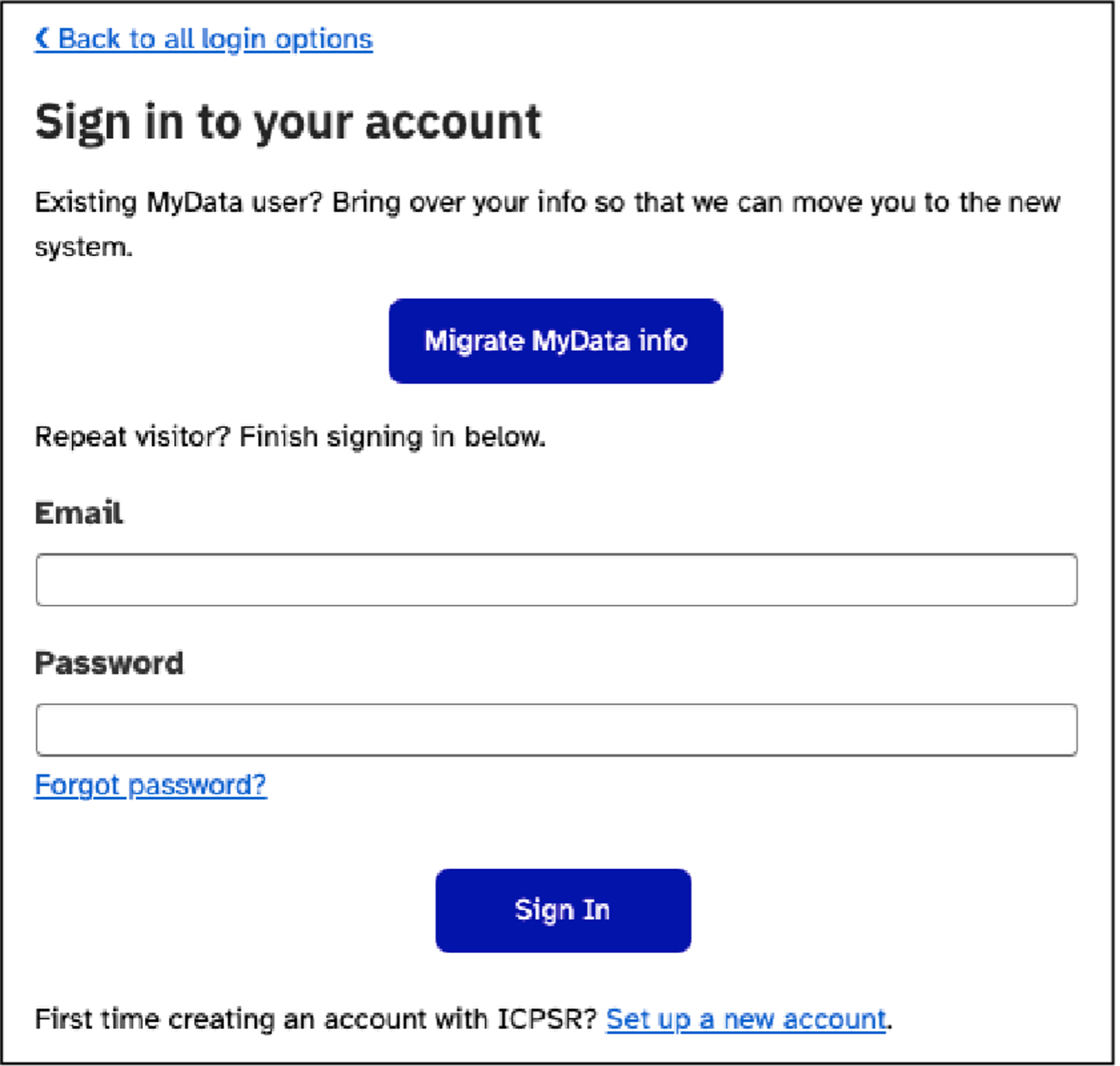
- Fill in the form fields
- Check "I'm not a robot"
- Click "Next"
- A new screen will appear with the message "A verification email has been sent to your email address. Didn't receive a verification email?"
- Verify your account and complete account creation:
- Open the email received from notifications@notifications.icpsr.umich.edu and click the blue "Link to e-mail address verification." (The link expires within 15 minutes.)
- Once your email is verified, you will be returned to the ICPSR website. Click on the "My Account" blue button in the top right and select "View/Edit Profile." You have entered ICPSR’s Researcher Passport. (A new window will open.)

- Complete the Basic Information fields. (All fields with (*) are required fields.) Click the "Save Changes" button at the bottom. A popup window will appear: Your changes have been saved. Click the Close button.
Using Your LinkedIn Account
- To start, navigate to the ICPSR website and click on the blue "Log In" button located in the upper right of the page.
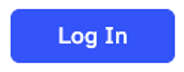
- Select the "Sign in with LinkedIn" button (third down).
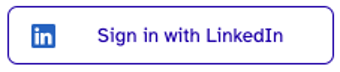
- This will take you to the LinkedIn screen – please log in.
- A screen will appear with the ICPSR logo saying "signin would like to: 1) use your name and photo and 2) user the primary email address associated with your LinkedIn account."
- Select "Allow" if you wish to proceed and you will be redirected back to the ICPSR site
- At the top right of the screen, you should see that the "Log In" button has now changed to "My Account." This is also where you will select to log out when you are done with the site.
Using Your OrcID Account
- To start, navigate to the ICPSR website and click on the blue "Log In" button located in the upper right of the page.
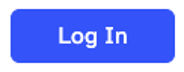
- Select the "Sign in with OrcID" button (fourth down).
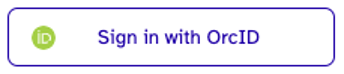
- A pop-up will appear asking you to accept cookies for OrcID. You can choose either "Reject Unnecessary Cookies" or "Accept All Cookies" but must accept one.
- The log-in screen for OrcID will appear – please log in.
- A screen will appear showing your OrcID details and a small description of ICPSR under the words "ICPSR Login" if you click on the link. The screen asks you to "Authorize access" or "Deny access." If you wish to proceed, please select "Authorize access."
- This will take you to the ICPSR site where you will be asked to re-enter your email. Please enter the same one associated with your OrcID ID. Your First and Last Names should auto-populate.
- After you submit, you will be sent an email to verify your email.
- The screen remains open with options to resend that email or, if you are already verified in a different browser, to move to the main ICPSR site.
- A link to the FAQ page is provided as well.
- Clicking on the "Confirm sign in and continue" button in the confirmation email opens a new tab and takes you to the ICPSR site.
- At the top right of the screen, you should see that the "Log In" button has now changed to "My Account." This is also where you will select to log out when you are done with the site.
- To start, navigate to the ICPSR website and click on the blue "Log In" button located in the upper right of the page.
- Did you previously have a MyData account? Migrate your MyData account to our new Passport account by doing the following: go to the ICPSR website and select the "Log In" button. Select the option to "Sign in with email" rather than any of the others. Next, select the "Migrate MyData info" button. This will open a different window. In the new window, use the same email as you used for your MyData account - this will link you up with previous account information.
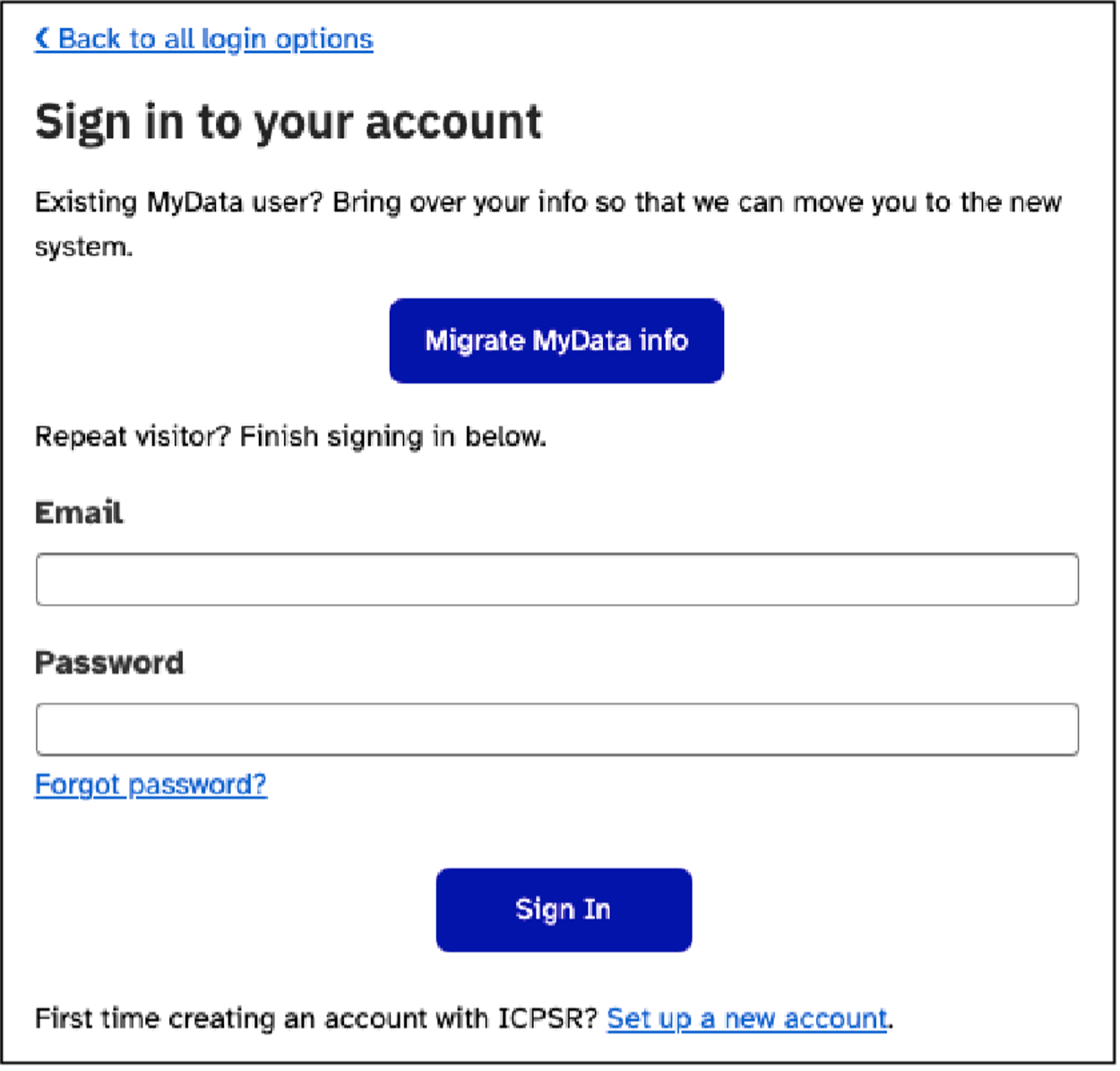
- What email should I use for my account? If I have several, which is the best to choose? ICPSR accounts are set up based on emails and we cannot easily change an email at this time. Please consider ahead of time which email to use, keeping in mind your institutional email will usually grant you the best access.
- Why can't I see or complete the reCAPTCHA? If you are using a proxy, this frequently interferes with the reCAPTCHA working. We recommend not using a proxy but instead going directly to the ICPSR website and creating an account directly from there. If you continue to have difficulties, please email us a screenshot of the page where the reCAPTCHA is not working, making sure to include the URL. We will see if allowing the listing of the proxy URL will resolve the issue.
- How do I adjust privacy settings on my account? Log into your ICPSR account, click on "My Account > View / Edit Profile." Look for and click on "Privacy & Settings" in the left navigation column.

- How do I delete or disable my user Passport? Log into your ICPSR account, click on "My Account > View / Edit Profile." Look for and click on "Privacy & settings" on the left sidebar menu. Scroll to the bottom of the page and click the red Delete Passport button. Important: Deleting your Passport will remove all of your information from the ICPSR system. Additionally, it might impact your restricted data applications and your downloads.
- What can I view on My Dashboard? Access My Dashboard from the My Account drop-down to view:
- Information about the Summer Program, join email lists, learn more about depositing data at ICPSR, or apply for access to restricted data.
- Additional links are available for requesting personalized webinars for your institution and how to contact ICPSR for help, to report a problem, or leave feedback.
How do I change the email address associated with my account? (Note: please carefully consider which email you will use as it is not easy to change the email address associated with an account.)
To change the email address associated with your account, follow these steps:
- Create a new account with the new email address (see instructions above on this page). Once you've created the new account, you can download data using the new account.
- [Optional] Sign in to the old account. Navigate to your workspace(s) by choosing My Dashboard > Deposit Manager. Then change the email address associated with each project (for example, in the Deposit Manager Workspace, you do this by clicking the "Change owner" button on the right side and adding the new email address). Repeat this for every project within each workspace. Once done, sign out of the old account and into the new account.
- How do I log out? Select "Log Out" from the My Account drop-down menu.
- Need help? Contact ICPSR User Support at ICPSR-help@umich.edu to get help with your Passport account.
- What is a proxy server? Why am I getting an odd message about proxy servers when I log in? ICPSR is based within the University of Michigan. A proxy server is a gateway computer used by many universities, like the University of Michigan, to make access easier for students, faculty, and staff. If you're seeing a message about proxy servers, you probably reached ICPSR via a link on a university website, and the link directed you to ICPSR through a proxy server, rather than directly to the ICPSR site. Unfortunately, proxy servers don't work well with third-party authentication providers like Facebook and Google. If you want to use your Facebook or Google login, click on the "Access Site Normally" button that pops up on the login screen. This will take you directly to the ICPSR site (outside the proxy server), so that you can log in via Facebook or Google. You can also choose "Continue via Proxy" and log in using your Researcher Passport account. If you choose this option, ICPSR will set a cookie so that you don't get pestered about proxy servers again.
- How do I access Restricted Data?
To access restricted data, a designated Investigator (or a Research Team member on behalf of the Investigator) must create a free Researcher Passport Account with MCC’s data steward, ICPSR. Once the Investigator or Research Team member creates a Researcher Passport account, the Investigator or Research Team member must complete the Restricted Data Application process during which researchers agree to follow strict legal and electronic requirements for maintaining data confidentiality. Access is only granted to approved researchers. - How do I know if I am eligible to apply for Restricted Data?
MCC has worked with ICPSR to define eligibility around (i) analysis purpose and (ii) the Investigator’s and the Research Team’s qualifications for responsibly managing confidential data. These eligibility requirements are defined in the Restricted Data Use Agreement. In addition, the Investigator and Research Team should be prepared to provide proof of current training or certification in protection of human subjects that aligns with current Institutional policy or applicable US Federal Policy for Protection of Human Subjects regulations upon request from ICPSR. - How do I complete the Restricted Data Application process?
If an Investigator is interested in accessing restricted data published to the MCC Evidence Platform, the Investigator (or a Research Team member on behalf of the Investigator) must complete the Restricted Data Application, covering all individuals who will access the restricted data. The Application requires: (i) the name, contact information, and CV/Resume/Biosketch for each person that will access the restricted data, (ii) a research proposal describing the need for the data and how it will be used, (iii) evidence of Institutional Review Board approval or exemption of the research proposal, and (iv) a signed Restricted Data Use Agreement. This Application process has been approved for the MCC Evidence Platform under the OMB ZYZ. - Can I submit a Restricted Data Application for multiple Studies across multiple Countries?
Yes! MCC encourages users to consider meta-analysis and questions across multiple Studies, countries, and contexts. The Application should include all data packages across Studies the Investigator is proposing to analyze. - What is in the Restricted Data Use Agreement?
View the MCC Evidence Platform Restricted Data Use Agreement. - How long will it take to find out if my Restricted Data Application has been approved or declined?
The restricted data application review process typically takes 2-4 weeks, but it may take more or less time depending on the number of revisions needed. - How do I complete the Restricted Data Access process?
If ICPSR approves the Restricted Data Application, the Investigator and relevant Research Team members must complete the Restricted Data Access process. This requires: (i) completing the ICPSR Virtual Data Enclave training video and quiz, (ii) obtaining Virtual Data Enclave licenses to each approved person that will access the Restricted Data, (iii) providing ICPSR with the information needed to create Virtual Data Enclave user accounts, and (iv) installing the necessary Virtual Data Enclave and two-factor authentication software. - What is a Virtual Data Enclave?
A Virtual Data Enclave provides access to restricted data via a virtual machine launched from your computer but operated on a remote server. The virtual machine is isolated from your physical computer, restricting you from downloading files or parts of files to your physical computer. The Virtual Data Enclave is also restricted in its external access, preventing you from emailing, copying, or otherwise moving files outside of the secure environment, either accidentally or intentionally. - What can I do in the Virtual Data Enclave?
All users must work within the Virtual Data Enclave following the Restricted Data Use Agreement Data Security Plan. You can analyze the data using the range of software available within the Virtual Data Enclave environment. Complete list of available software. - What is the Virtual Data Enclave Data Security Plan?
View the MCC Evidence Platform Restricted Data Use Agreement Data Security Plan. - What can I take from the Virtual Data Enclave?
To take output or other files from the Virtual Data Enclave, you must request a disclosure review from ICPSR staff. The VDE includes instructions on how to format output and initiate the request through the VDE via email. ICPSR then reviews the output for any disclosure risk and then you are cleared to take your statistical analysis results.
- Should I share my analysis findings with ICPSR?
Yes! ICPSR’s Terms of Use requires authors of publications based on data distributed via ICPSR to send citations of their published works to bibliography@icpsr.umich.edu. - Should I share my analysis findings with MCC?
Yes! MCC is committed to sharing the data and documentation underlying its evidence-generating activities to facilitate reproducibility of MCC-funded analysis and to enable broader learning for development effectiveness. Users are welcome to email MCC at evidence@mcc.gov with subject line Evidence Platform – Results & Learning. - Why should I cite a Knowledge Product?
Proper citation ensures the Knowledge Product can be: discovered; reused; replicated for verification; credited for recognition; and tracked to measure usage and impact. By properly citing the Knowledge Product and including the DOI, you are giving proper credit to both MCC (as the funder) and the contractor (as the entity responsible for Study design and implementation) and giving the scholarly community a clearer picture of the impact of the study. - How should I cite a Knowledge Product?
ICPSR has automatically generated a citation for each relevant Knowledge Product. Each citation includes the basic elements that allow a unique Knowledge Product to be identified over time:- Author
- Title
- Distributor
- Date
- Version
- Persistent identifier (such as the Digital Object Identifier (DOI), Uniform Resource Name (URN), or Handle System)
Citations for specific MCC Knowledge Products (Data Sets, Reports, etc.) are displayed on the Knowledge Product’s page. For more information, see ICPSR's Citing Data web page.
- What is a persistent URL? What is a DOI?
A persistent URL is one that never changes. Persistent URLs are designed so that your bookmarks and links do not break when a website gets updated. DOI stands for Digital Object Identifier (see The DOI System). A DOI is a unique persistent identifier for a published digital object, such as an article or a study that links directly to that object. Here is an example of a citation for an ICPSR study with a DOI: Deschenes, Elizabeth Piper, Susan Turner, and Joan Petersilia. Intensive Community Supervision in Minnesota, 1990-1992: A Dual Experiment in Prison Diversion and Enhanced Supervised Release [Computer file]. ICPSR06849-v1. Ann Arbor, MI: Inter-university Consortium for Political and Social Research [distributor], 2000. doi:10.3886/ICPSR06849 The DOI in this example is 10.3886/ICPSR06849 and it links to the URL: https://doi.org/10.3886/ICPSR06849. ICPSR maintains the DOI so that the link will always work. On most websites when you see a DOI it is a clickable object.
- What data is ICPSR collecting about me as a user of the MCC Evidence Platform? What does ICPSR use this data for? Information is collected about users who (i) visit the MCC Evidence Platform, (ii) who download public-use files, and (iii) who access restricted data. Please see ICPSR’s Privacy Policy and MCC’s Privacy Impact Assessment for details on what ICPSR collects from users to the MCC Evidence Platform and how the information is used.